Presenting Controls
Spectacle comes with a few keyboard shortcuts to help you navigate your presentation. These shortcuts are available in both the browser and the Presenter Mode. You can also use the command bar to see all available shortcuts.
Command Bar
Pressing ⌘/Ctrl + k will open the command bar. This will show you all available keyboard shortcuts and common navigation options.
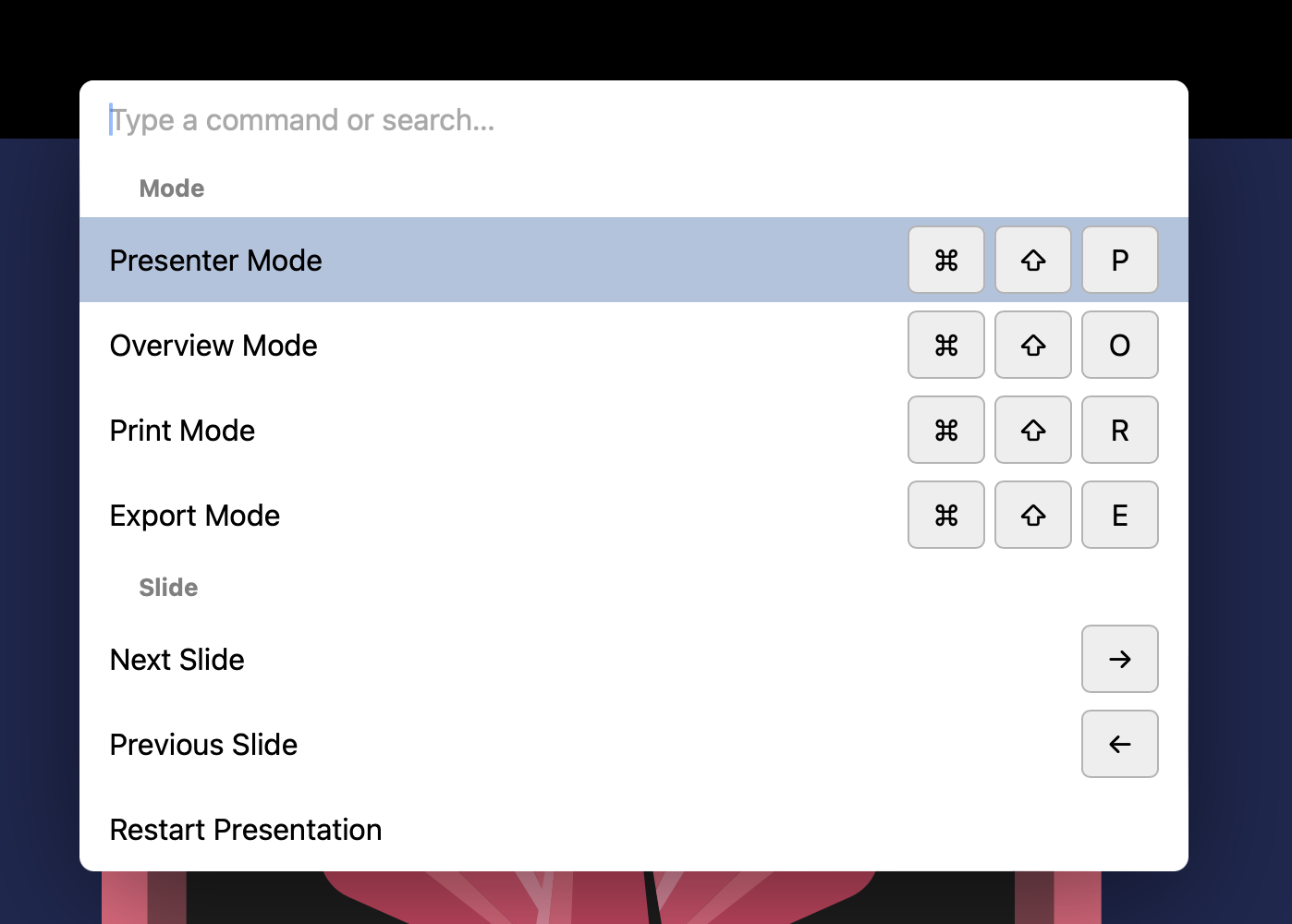
Keyboard Controls
| Key Combination | Function |
|---|---|
| → | Next Slide |
| ← | Previous Slide |
| ⌥/Alt + ⇧ + O | Toggle Overview Mode |
| ⌥/Alt + ⇧ + P | Toggle Presenter Mode |
| ⌥/Alt + ⇧ + F | Toggle Fullscreen Mode |
Query Parameters
A handful of query parameters are supported within your Spectacle presentation.
Append your URL with one of the following parameters, like so: &<parameter>=true.
To combine parameters, use multiple & to separate the parameters, e.g.: &exportMode=true&printMode=true
| Parameter | Description of Use |
|---|---|
exportMode | For exporting your presentation as a PDF. Add it to your project URL and "Save to PDF" directly from the browser |
printMode | Turns your slideshow into a printer-friendly, black & white version. Meant for use concurrently with ?exportMode e.g. ?exportMode=true&printMode=true |
presenterMode | Displays a Presenter Mode with slide notes, a timer, and the upcoming slide. |